FleetWise Lite Software
Repair Order System - General Information
The heart of the FleetWise Lite Fleet Maintenance Software is the Repair Order System. Repair
orders (work orders) are created when ever maintenance is performed on a vehicle
or piece of equipment. The same repair order is used to record preventive maintenance
and general repairs.
The Repair Order Table contains all of the repair orders for your vehicles and pieces
of equipment. Repair orders can be entered for maintenance you perform and
for maintenance performed at outside vendor’s facilities. You can enter an
unlimited number of repair orders per vehicle or piece of equipment.
A repair order consists of 4 parts. The parts are represented by the grayed
out buttons at the top of the form.
- General Info. – The portion of the repair order where you identify the unit being
worked on.
- Repair Codes – Repair codes describe maintenance being performed on the repair order. An
unlimited number can be added on a single repair order.
- Labor/Vendor – The labor or vendor cost for the selected repair code.
- Parts – The parts used for the selected repair code.
The Repair Order Table is displayed below from the FleetWise Lite Fleet Maintenance
Software. The cursor is in the Criteria Box at the top of the left toolbar. The
default criteria for the repair order window is a Repair Order Number. You
can type in a number in the CRITERIA box and press ENTER to display a list of Repair
Orders, or you can just press ENTER in the criteria box to display the first Repair
Order.
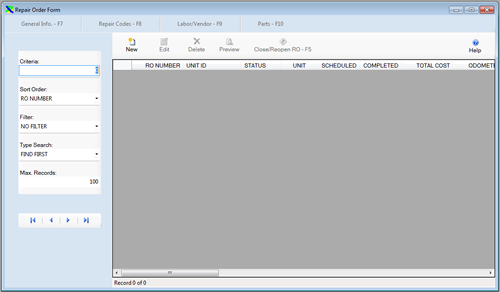
The existing Repair Orders are displayed below from the FleetWise Lite Fleet Maintenance
Software. This window is only displaying OPEN repair orders. The FILTER
is set to OPEN in the toolbar on the left side of the window. Click on the
New Button to add a new Repair Order or click on an existing Repair Order and then
click on the Edit Button to change it. You can also double click on a repair
order to edit it.
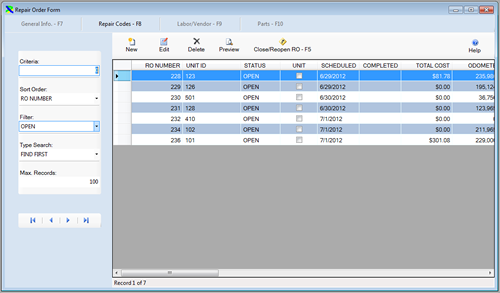
The Repair Order Table is displayed in Edit Mode below from the FleetWise Lite Fleet
Maintenance Software. You can change most of the information for the Repair
Order. Once the changes are complete click on the Save & New Button to
save the changes and add a new repair order, or click on the Save Button to
save your changes and return to the prior window, or click on the Undo Button to
lose the changes. You can also click on the F8-Repair Codes button to save
the information and display the Repair Codes on the repair order.
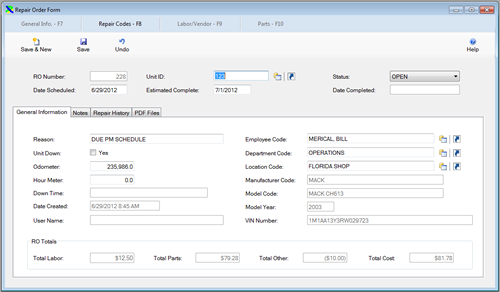
Click on the links below to learn more about FleetWise Lite Fleet Maintenance Software.