Fleet Maintenance Software
FleetWise VB
The Unit Master Table is described below. The toolbars and processes described are
used through out the FleetWise VB Fleet Maintenance Software. So the topics discussed
here apply to all of the forms you will work with.
The Unit Master Table contains the information on vehicles and pieces of equipment. An
unlimited number of vehicles and equipment can be entered into FleetWise. Each
vehicle or piece of equipment is identified by a unique Unit ID. A Unit ID
is 12 characters alpha numeric and each Unit ID must be unique. If you use
numeric Unit ID’s, you should pad them with zeros to make the sorting look correct. For
example: 001, 002, 003, etc. Finally, the Unit ID is the only required
information when adding a unit.
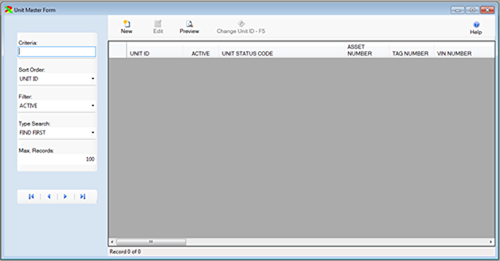
The Unit Master Table is displayed below from the FleetWise VB Fleet Maintenance
Software. The cursor is in the Criteria Box at the top of the left toolbar. You
can type in the first couple of letters of the Unit ID you are looking for in the
CRITERIA box and press ENTER to display a list of Units. Or you can just press
ENTER in the criteria box to display the first Unit.
You could also change the Sort Order on the toolbar to Model Code order. Then
you would type in the first couple of letters of the Model Code you are looking
for. The Sort Order indicates what you are searching for when you type text
in the criteria box.
The existing Units are displayed below from FleetWise VB Fleet Maintenance Software. Click
on the New Button to add a new Unit or click on an existing Unit and then
click on the Edit Button to change the code. You can also double click on a
Unit to edit it.
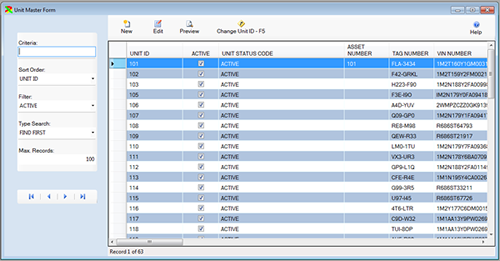
The Unit Master Table is displayed in Edit Mode below from FleetWise VB Fleet Maintenance
Software.
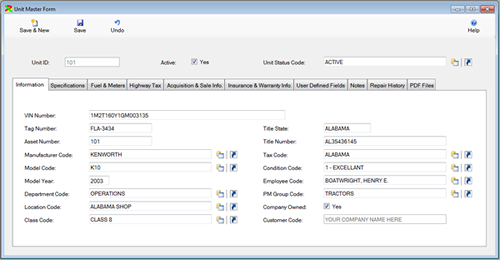
You can change any of the information for the Unit. Once the changes are complete
click on the Save & New Button to save the changes and add a new record, or
click on the Save Button to save your changes and return to the prior window, or
click on the Undo Button to lose the changes.
Under the Unit ID you can click on the “TABS” to display additional information. The
General Information Tab contains the most important information this includes the
VIN number or Serial number, the Manufacturer, Model and Model Year. Also you
can assign a unit to a department, location and or employee.
For a complete demo of the FleetWise VB Fleet Maintenance Software, please call
us at (800) 296-2609. We will be happy to walk you through all of the features
of FleetWise and answer any questions you may have.
Click on the links below to learn more about FleetWise VB Fleet Maintenance Software.